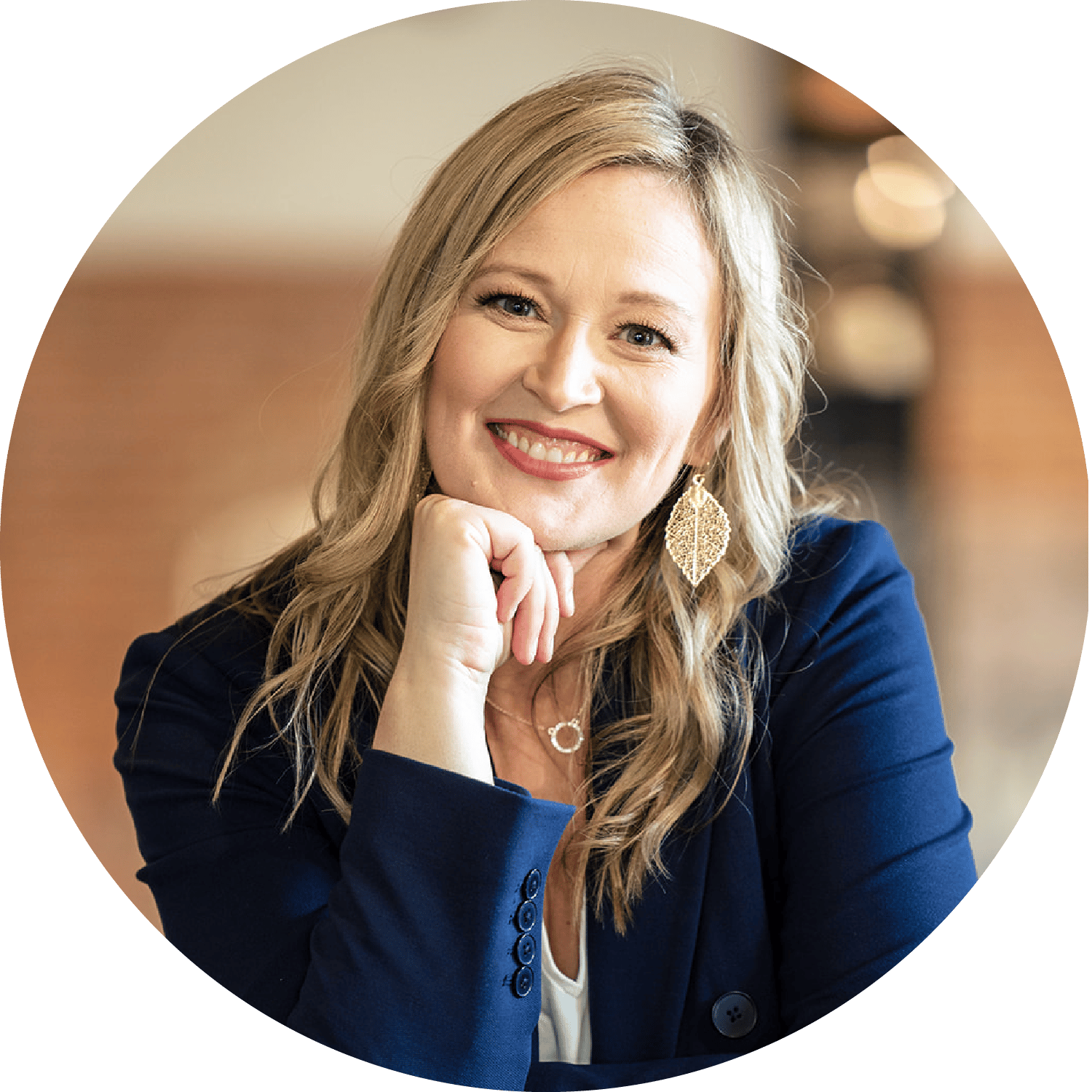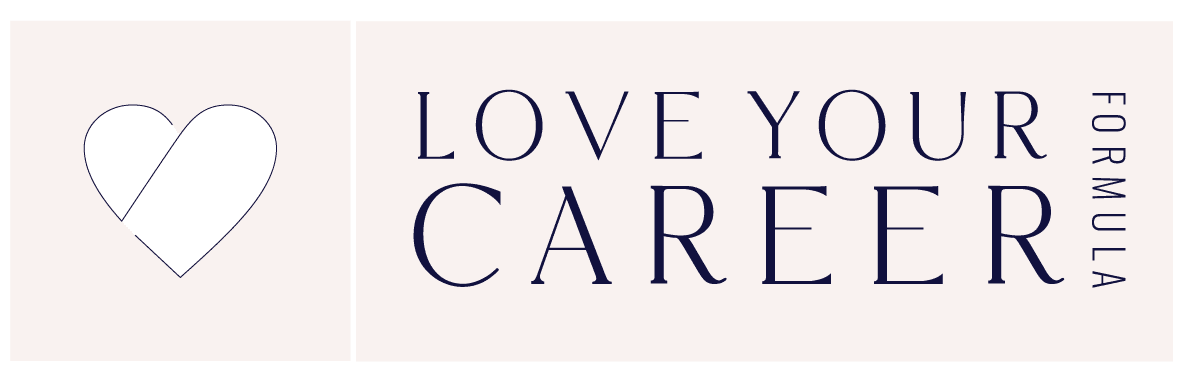You don’t need to be technical to start collecting email addresses on your website. You don’t need to hire someone to start growing your email list like mad. Just pick one of the top performing articles on your site and get started creating a targeted way to grow your email list. What you will find, if you blog a lot like I do, is that there is a big range of topics to write about. What this means is that not every article and free PDF or lead magnet fits every one of you who reads this. For instance, if you are job searching and updating your resume, you probably don’t care about how to do a webinar, right?
So for that reason, I make sure that each article on this site has a unique optin box to give you something similar to what you are reading about. I want to help you as much as I can and meet you exactly where you are. Then, I can follow up with you and give you even more of exactly what would help you. Because let’s face it, I don’t want to email you stuff you don’t want and you don’t want that either, right.
How to Collect Email Addresses on Your Website