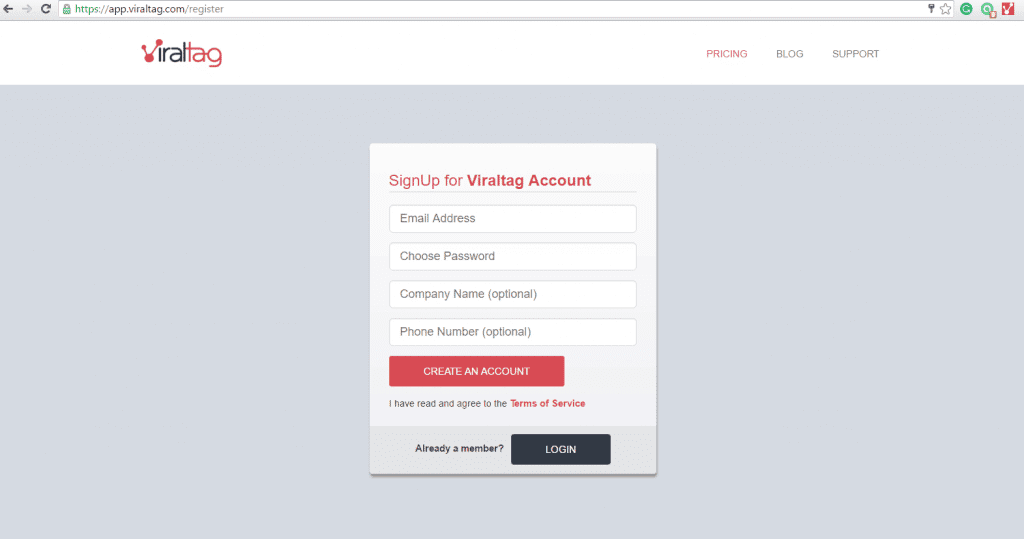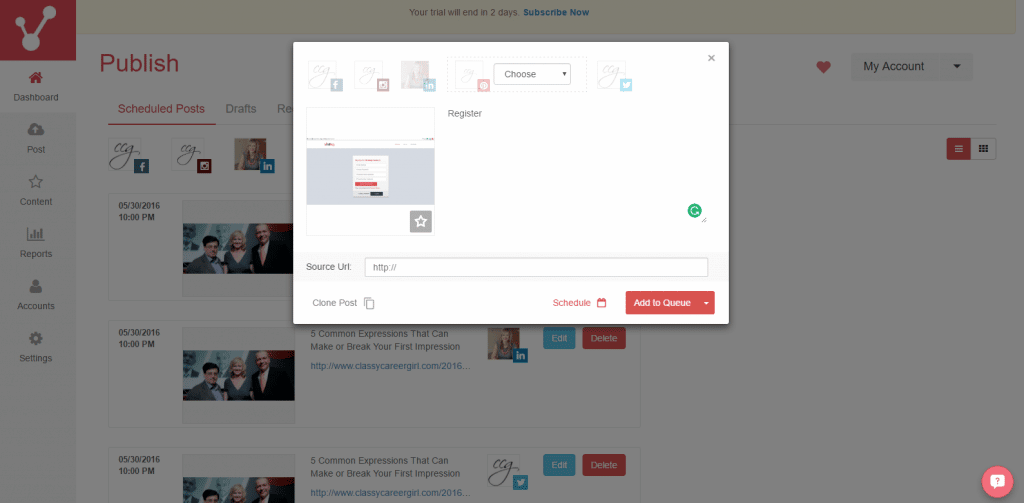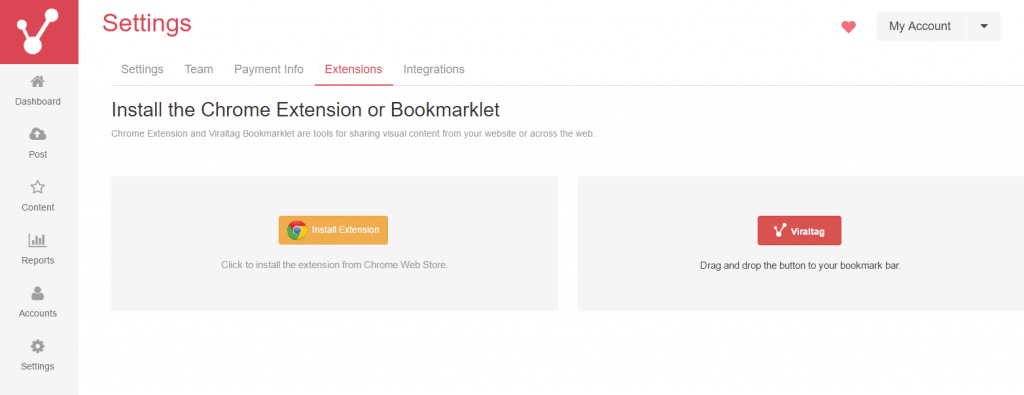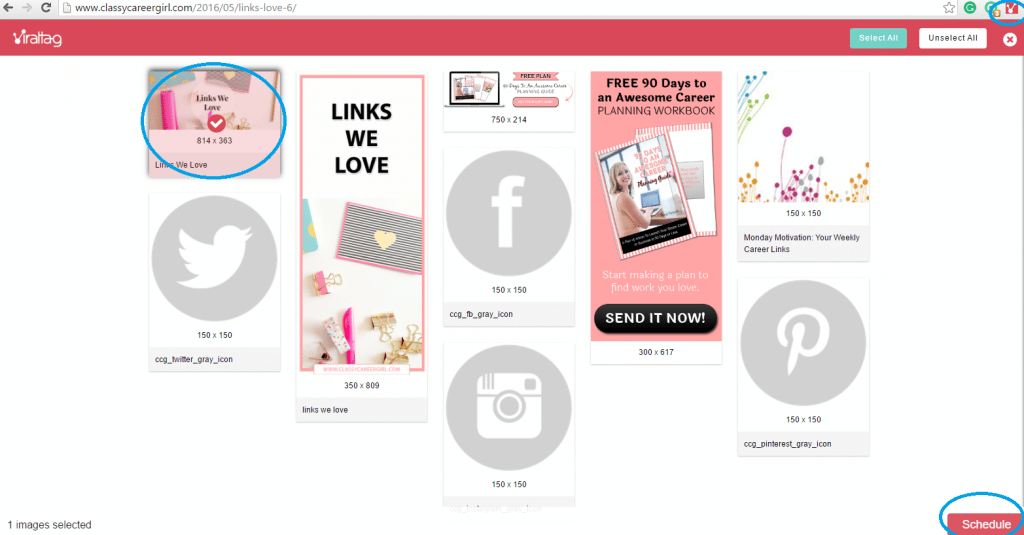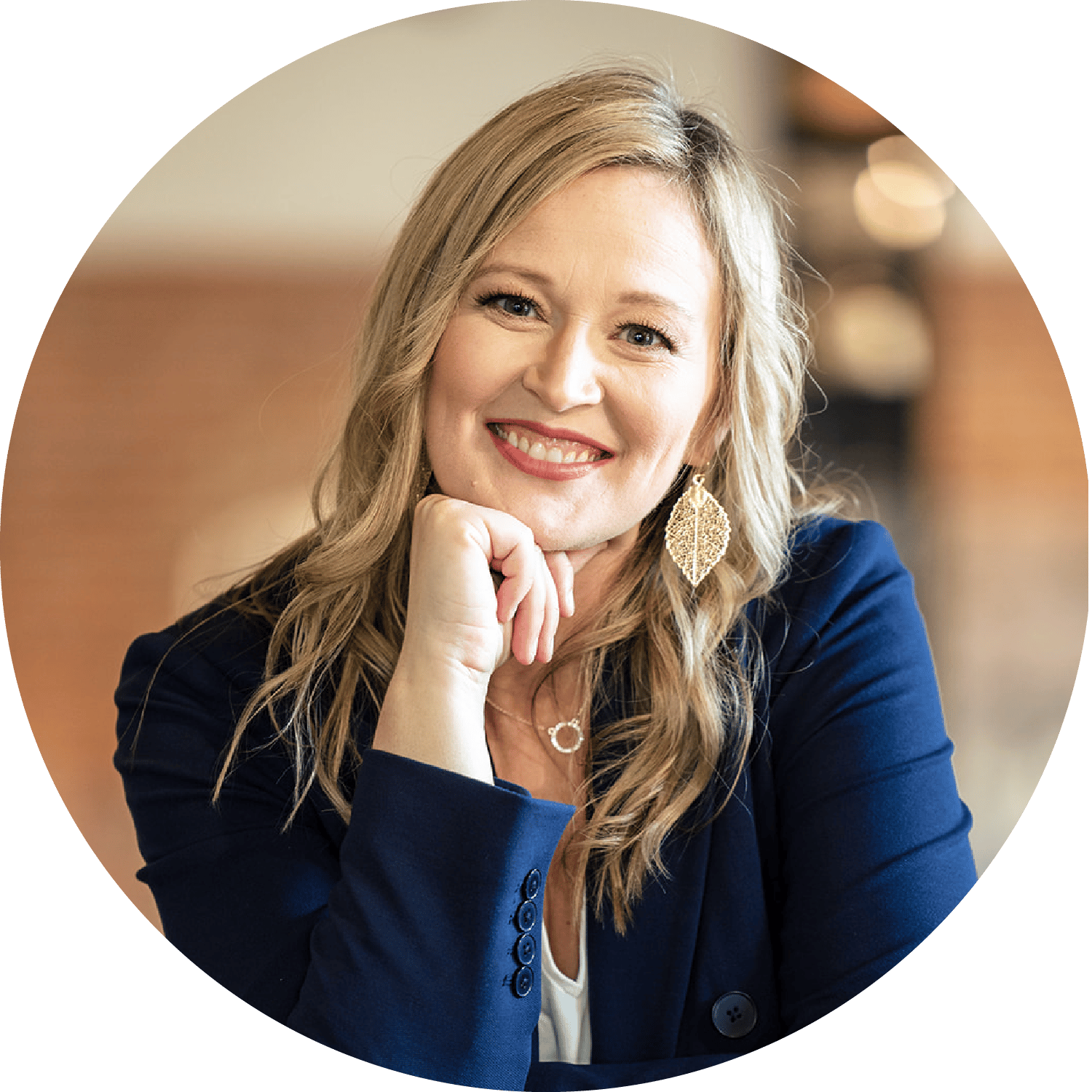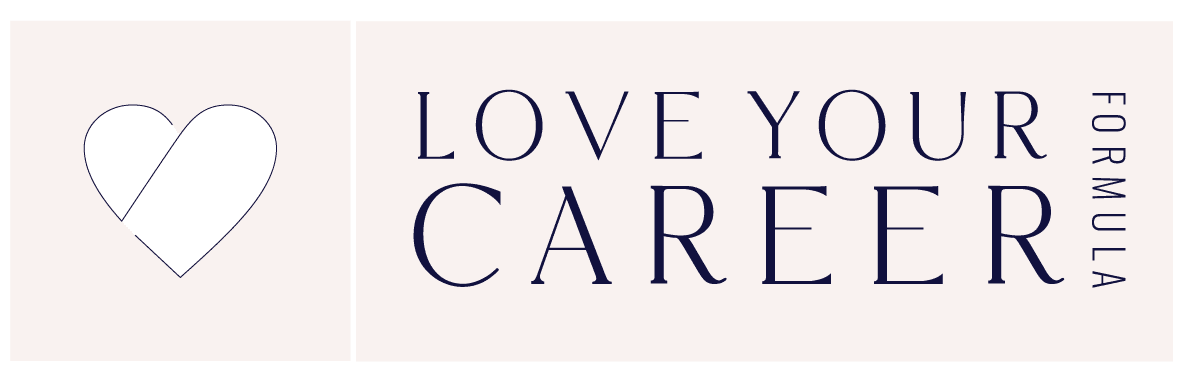What If I Fail? How to Overcome Fear of Failure as a New Entrepreneur
Don't know how to overcome fear of failure? Ever wondered what you'd do if no one signed up for your coaching services? You're not alone. When I started my coaching journey, I was terrified of not attracting enough clients. But what I discovered was that failure isn’t...
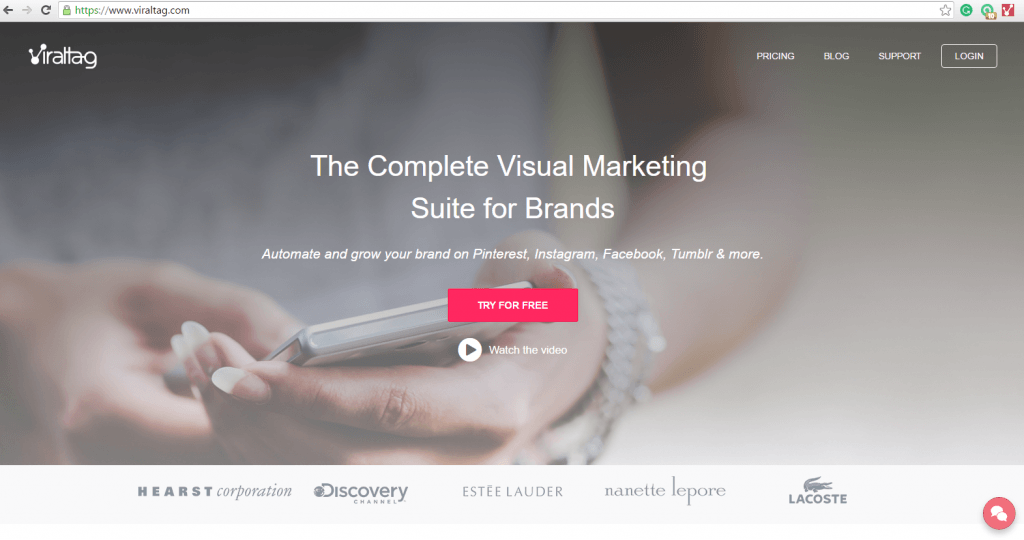 2. You will now be redirected to the login page where you can either enter your login credentials or register if you have no account yet. In this case, click “Register” to create your account.
2. You will now be redirected to the login page where you can either enter your login credentials or register if you have no account yet. In this case, click “Register” to create your account.